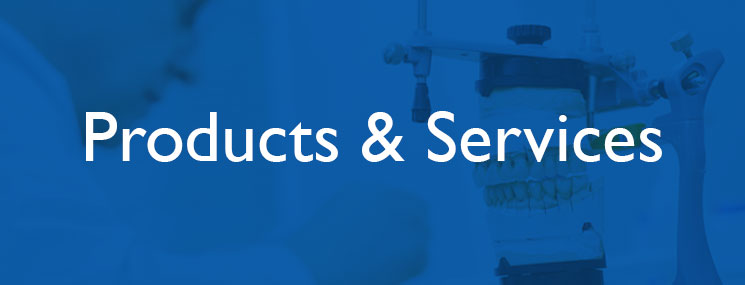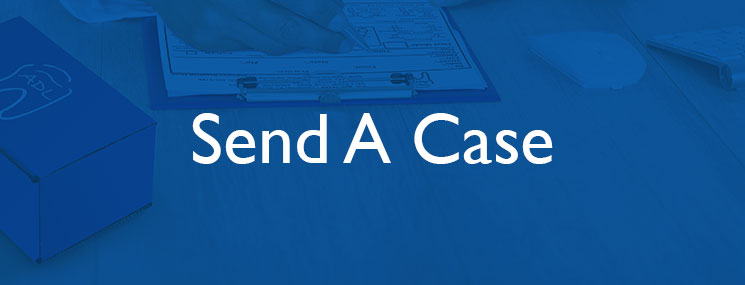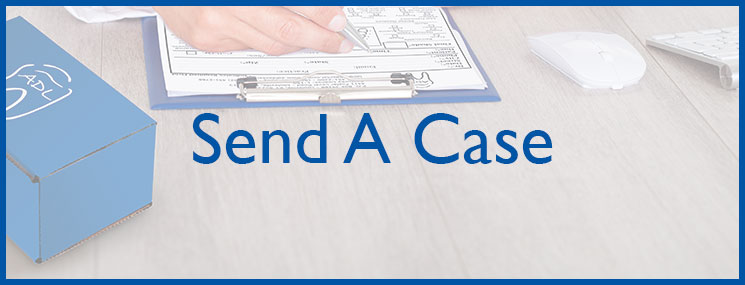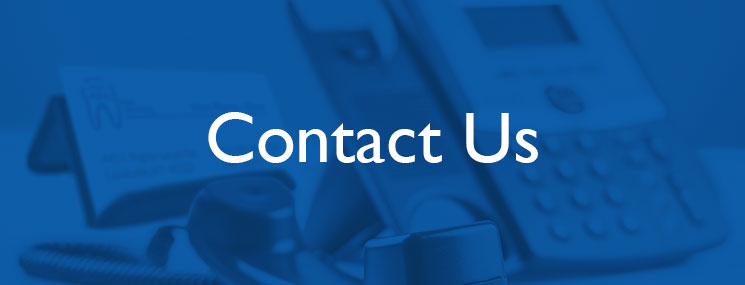Send a Digital Impression
Find your digital impression scanner model in the drop down menu below and follow the instructions to connect your scanner directly to ADL. You'll be sending STL files before you know it!
- Go to www.meditlink.com
- Login to your Meditlink Account
- Click on PARTNERS, then “INVITE PARTNER” (upper right hand side)
- Enter our email address: [email protected]
- We will accept and then we are connected!
- Go to www.dscore.com
- Log into your DSCORE account
- Click on your account icon (top right)
- Select “Practice”
- Select “Preferred Labs” tab
- Click “Add Preferred Labs” (right side of the page)
- Search for MicroDental
- Select “Active DSCORE Accounts Only.” All active MicroDental labs will display
- Find our lab and click “Add Lab” to connect with us
- Select “Find a Laboratory” on your iTero Scanner
- Option1: Connect with “ADL Dental Laboratory” or use Lab ID #1842
- Option 2: Call 800-577-8767
- Select Option 1
- Request to add ADL Dental Laboratory to your dropdown, you can identify us by our phone number: 502.451.2200
- After ADL Dental Laboratory has been added, restart your scanner
- After connecting to us as a lab, select ADL Dental Laboratory on your scanner when sending files
- Go to portal.3ShapeCommunicate.com
- Create an account
- Connect with ADL Dental Laboratory by searching [email protected]
- After connecting to us as a lab, select ADL Dental Laboratory when sending files
- Contact 3M Support at 800.634.2249
- Select Option 3
- Select Option 1 and request ADL Dental Laboratory to be added to your scanner
- 3M will then confirm with ADL Dental Laboratory and add connection remotely
- Go to www.ddxdental.com
- Go to “My Lab”
- Go to “Add Lab”
- Locate ADL Dental Laboratory or Lab ID (Please Call for our ID #)